Display the client you want to work with.
a. To
display a client, click the Open this
Client drop down list ![]() .
.
b. Select the <Client Search> option.
The Client Search window is displayed. View field definitions.
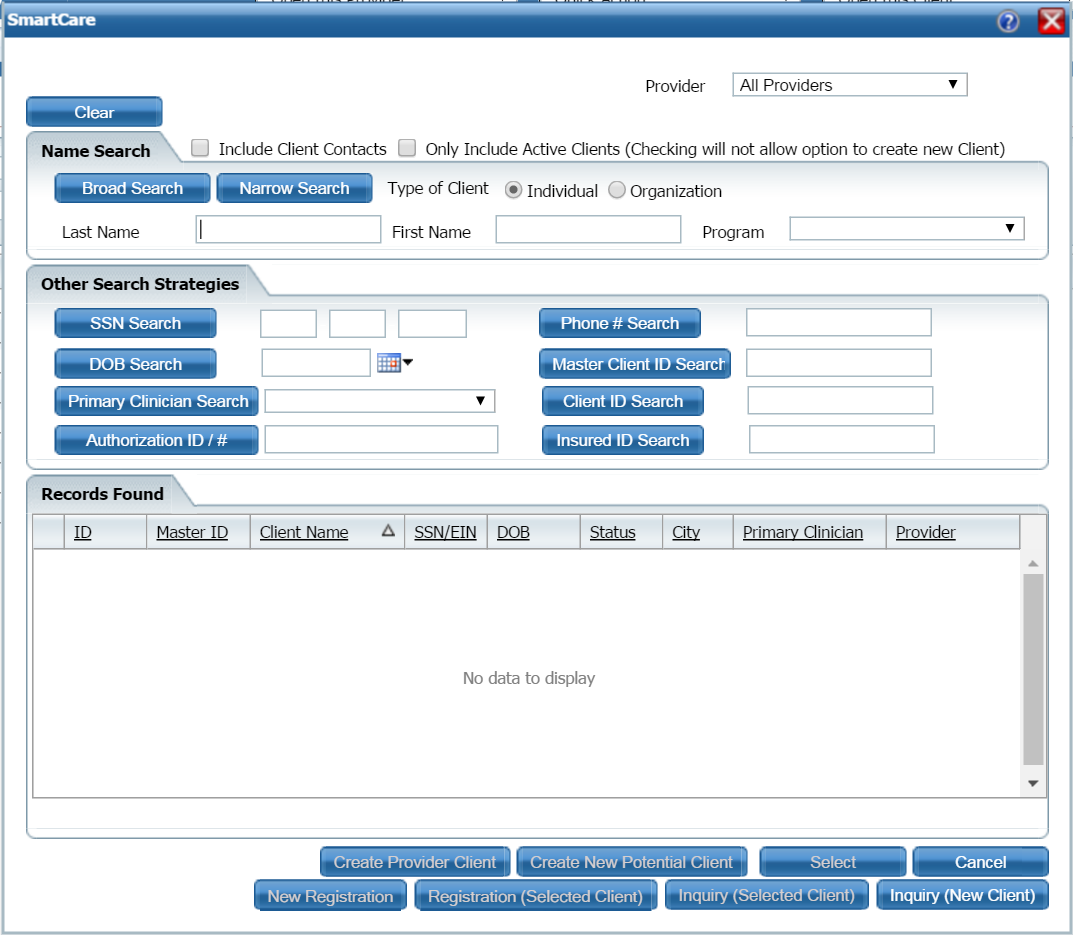
Search for the client you want. Tell me how...
When the client you want is displayed and selected, click the Select button.
The Client Summary page is displayed. View field definitions.
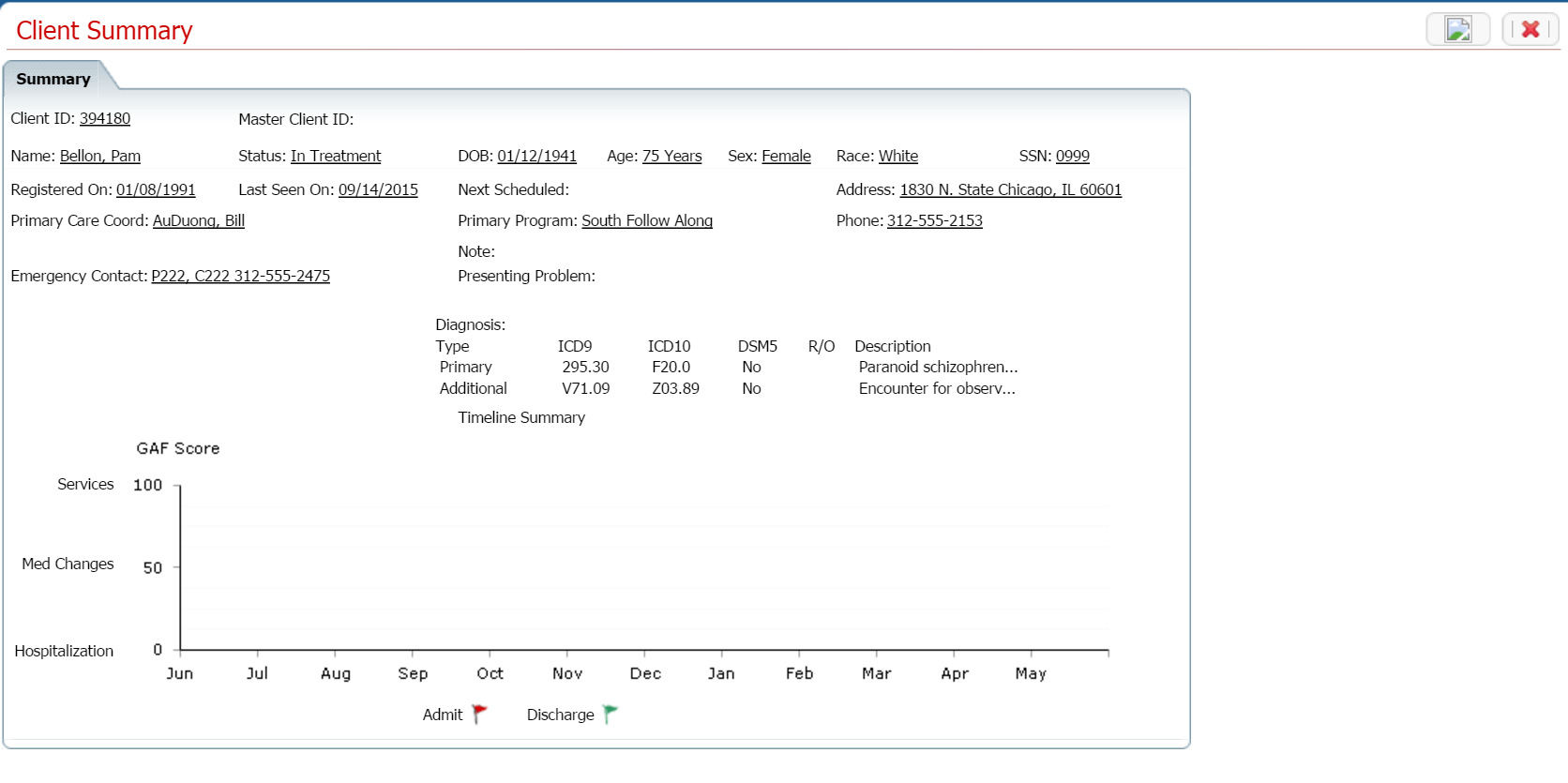
Notice that a Client tab is displayed to the right of the My Office tab. The tab displays the client's last name, first name and the client ID in parentheses.
![]()
Select Services from the Client banners.
The Services (#) window is displayed. View field definitions.
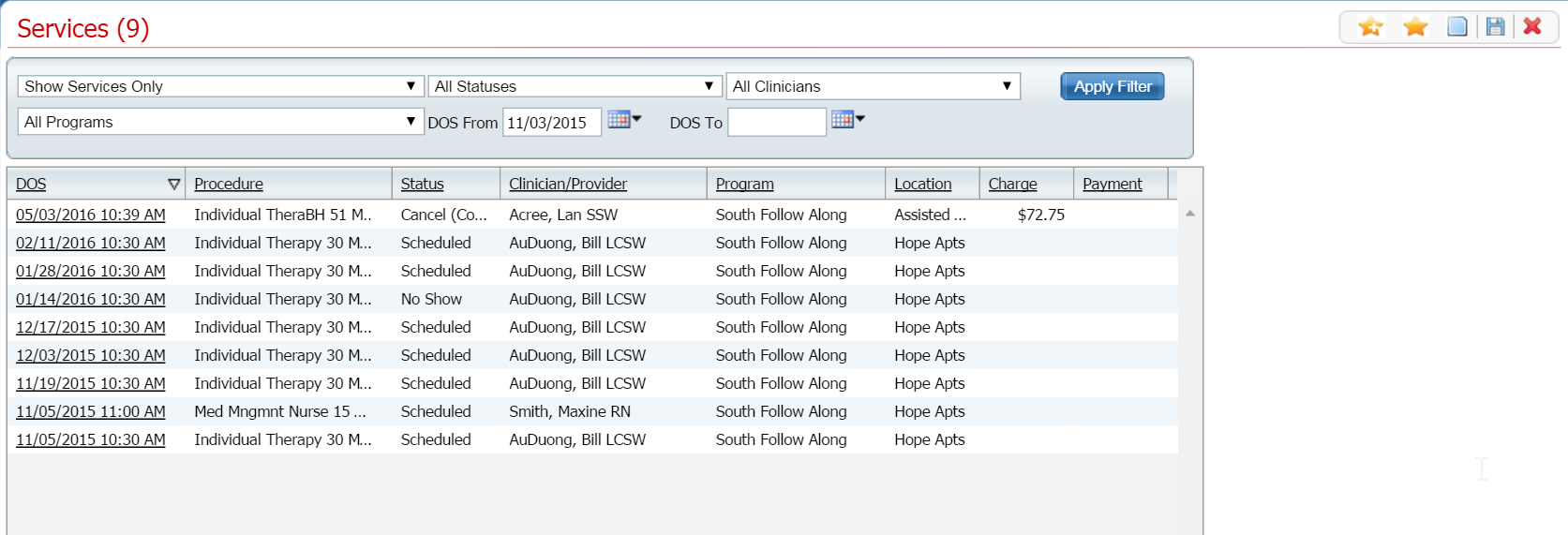
Filter the list to determine the records that are displayed. Tell me how...
To change an existing service, click on the date of service in the DOS column.
The Service Detail page is displayed with the Service Detail tab active.
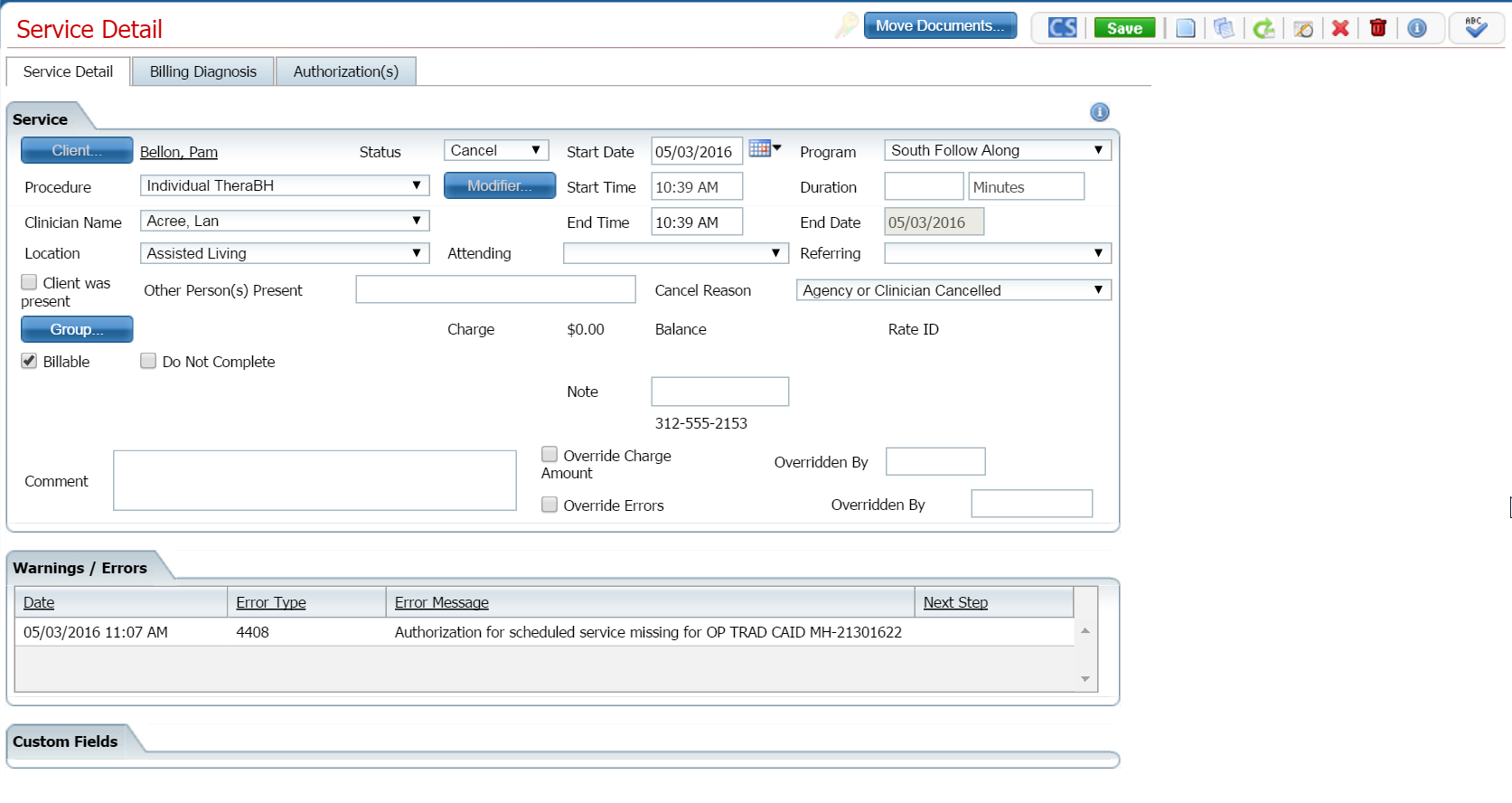
To return to the last topic you were reading, click the left arrow in the browser window.
Why can't I access these screens?