From the Service Detail page, you can:
Schedule a Follow-up Service for a Client
Display the client you want to work with.
a. To
display a client, click the Open this
Client drop down list ![]() .
.
b. Select the <Client Search> option.
The Client Search window is displayed. View field definitions.
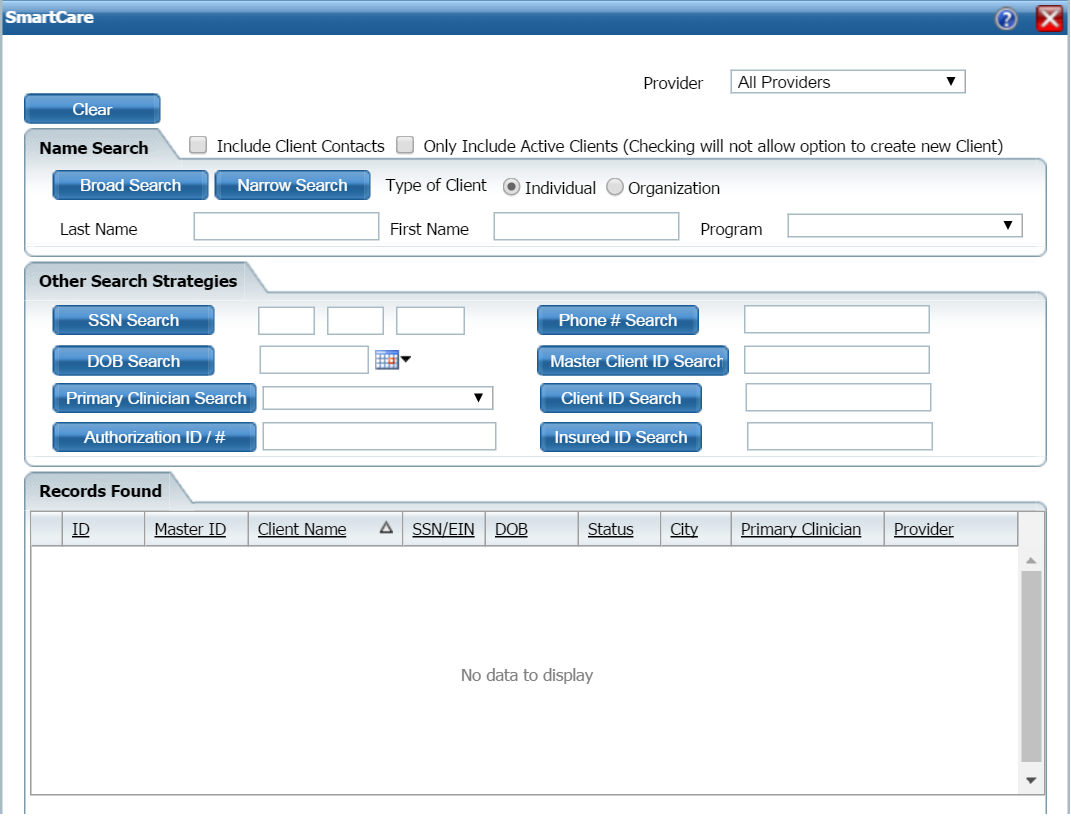
Search for the client you want. Tell me how...
When the client you want is displayed and selected, click the Select button.
The Client Summary page is displayed. View field definitions.
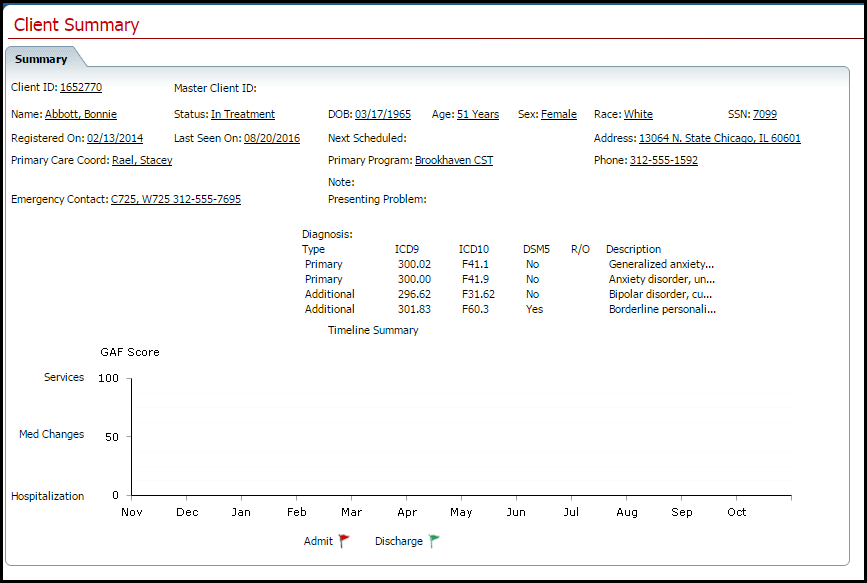
Notice that a Client tab is displayed to the right of the My Office tab. The tab displays the client's last name, first name and the client ID in parentheses.
![]()
Select Services from the Client banners.
The Services (#) window is displayed. View field definitions.
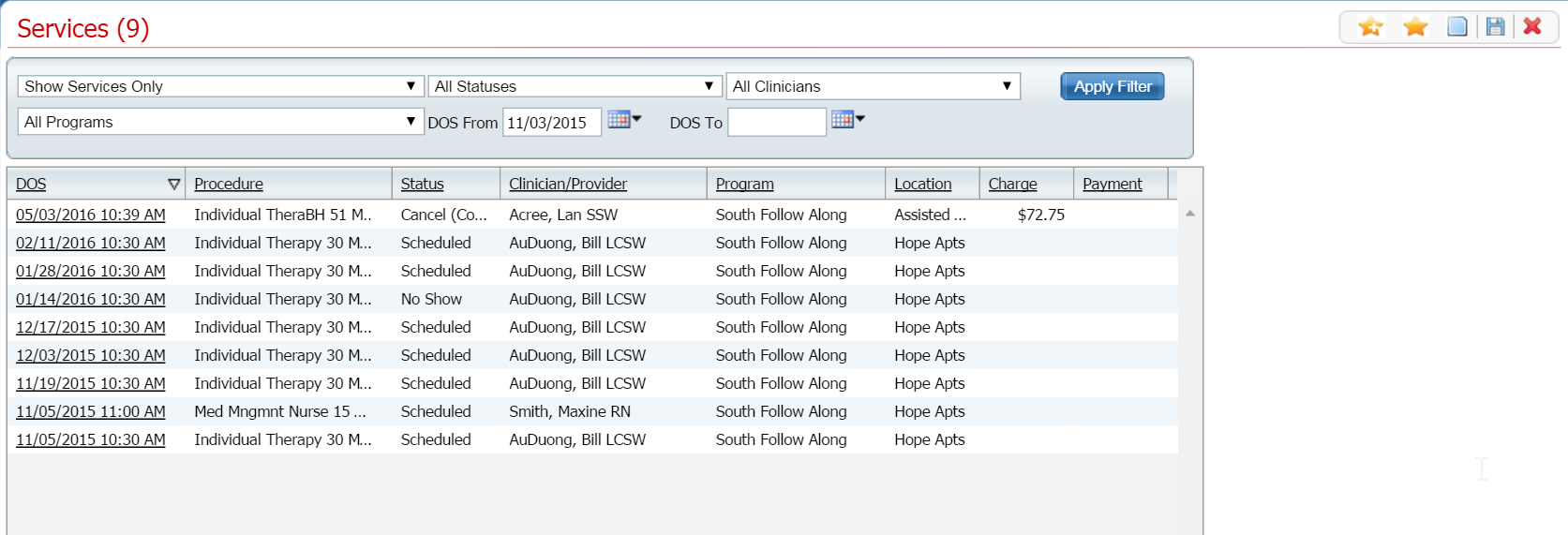
Filter the list to determine the records that are displayed. Tell me how...
To
add a service to the client, click the New
item ![]() icon in the task bar.
icon in the task bar.
The Service Detail page is displayed with the Service Detail tab active.
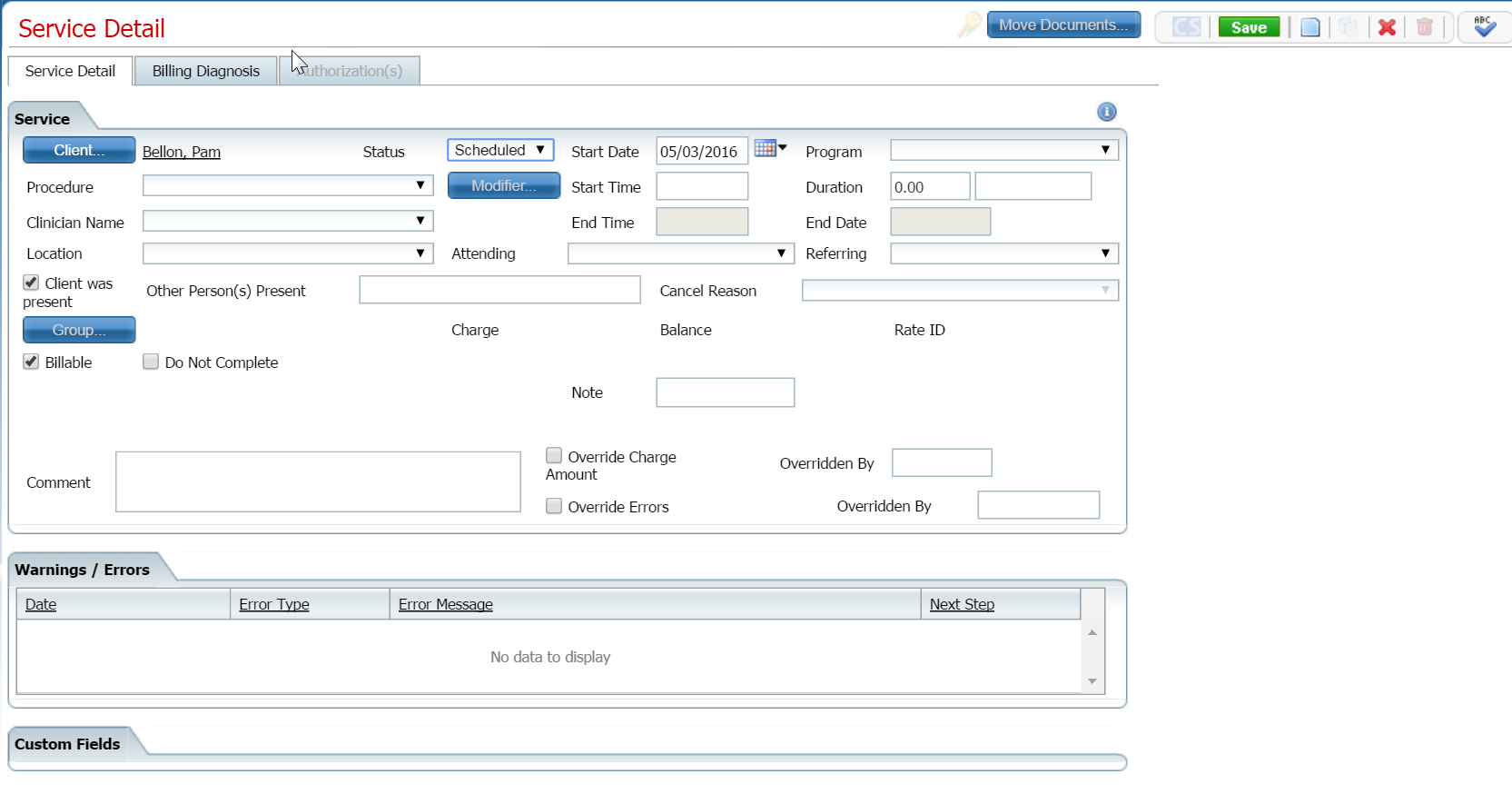
Complete the Service Detail tab for this service. View field definitions.
Click the Save button.
Click on the Billing Diagnosis tab to make it active.
The Billing Diagnosis tab is displayed.
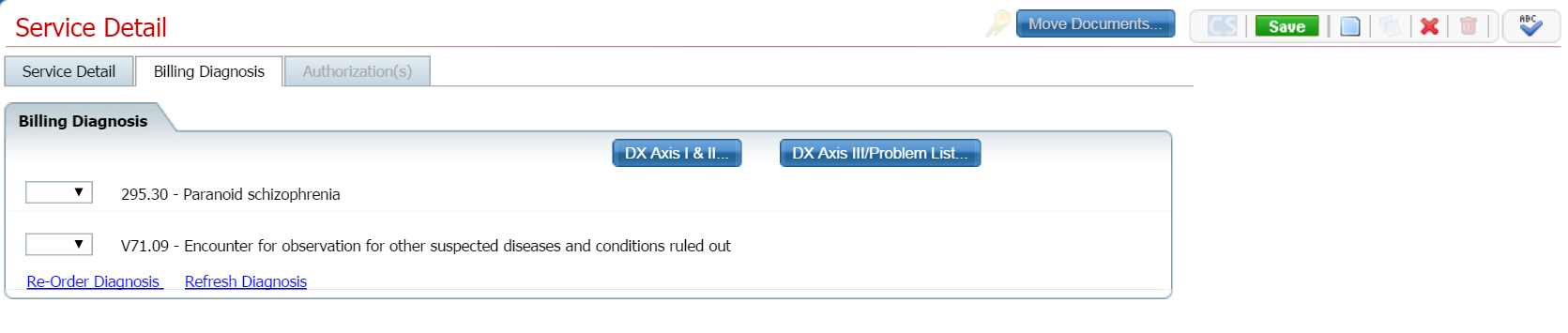
Complete the Billing Diagnosis tab for this service. View field definitions.
Click on the Save button.
If you added a procedure code on the Service Detail tab that is set up with add-on codes, the Add-On Codes tab is available on the Service Detail page.
Click the Add-On Codes tab to make it active.
The Add-On Codes tab is displayed
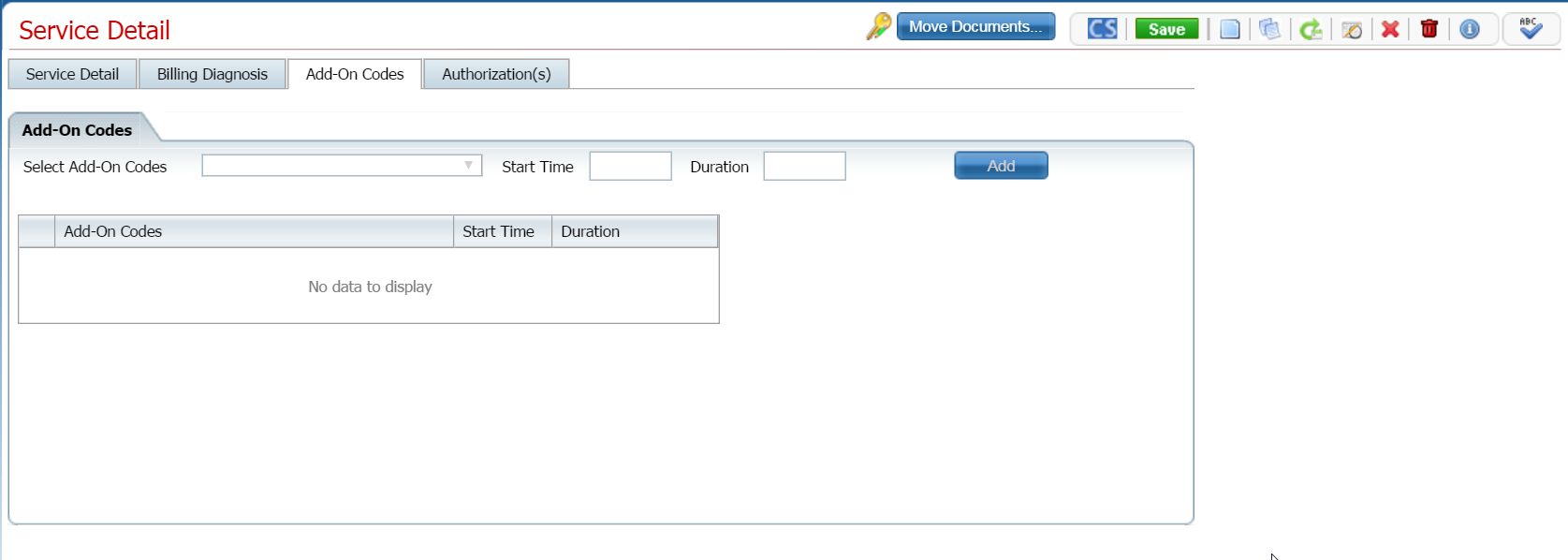
Complete the Add-On Codes tab, if needed. Tell me how... View field definitions.
Click on the Save button.
Click on the Authorization(s) tab to make it active.
The Authorization(s) tab is displayed.
_Tab.png)
Complete the Authorization(s) tab. View field definitions.
Click the Save button.
Click
the Exit icon ![]() to return to the Services list page.
to return to the Services list page.
Display the client you want to work with.
To
display a client, click the Open
this Client drop down list ![]() .
.
Select the <Client Search> option.
The Client Search window is displayed. View field definitions.
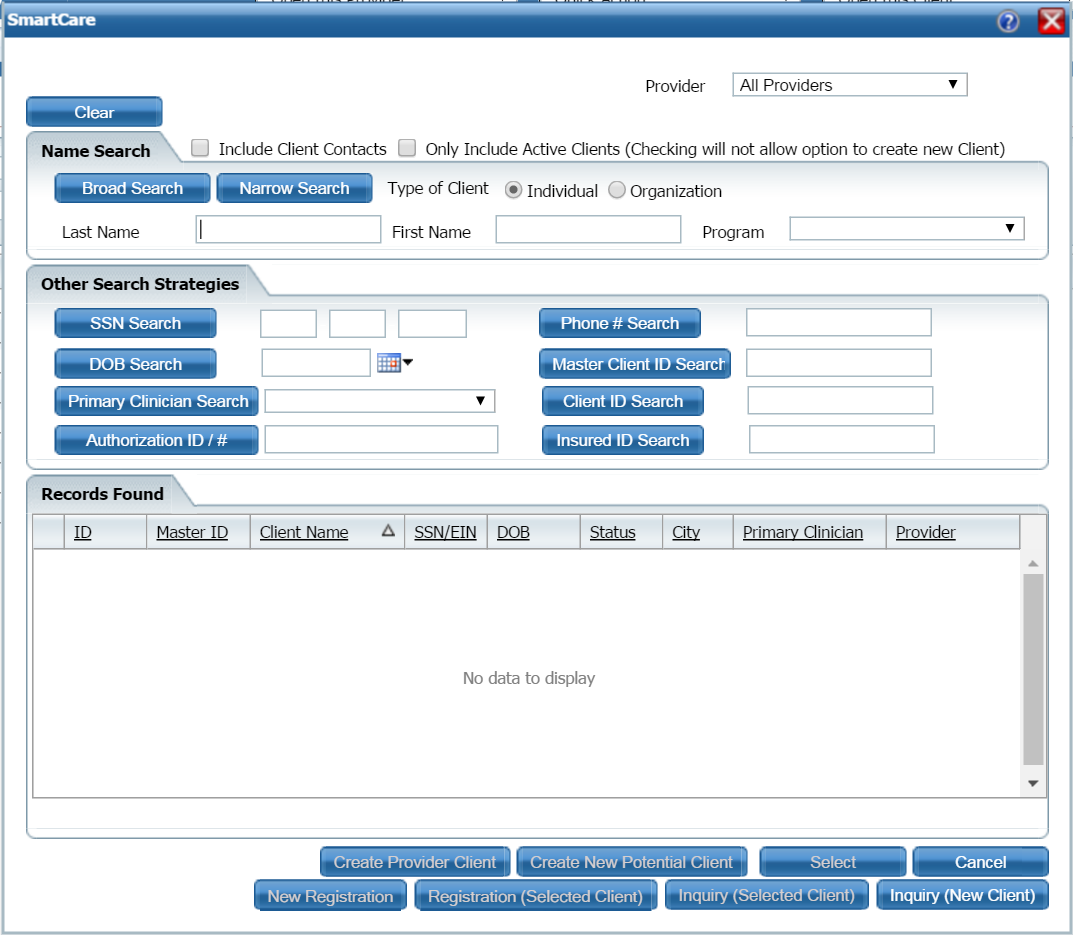
Search for the client you want. Tell me how...
When the client you want is displayed and selected, click the Select button.
The Client Summary page is displayed. View field definitions.
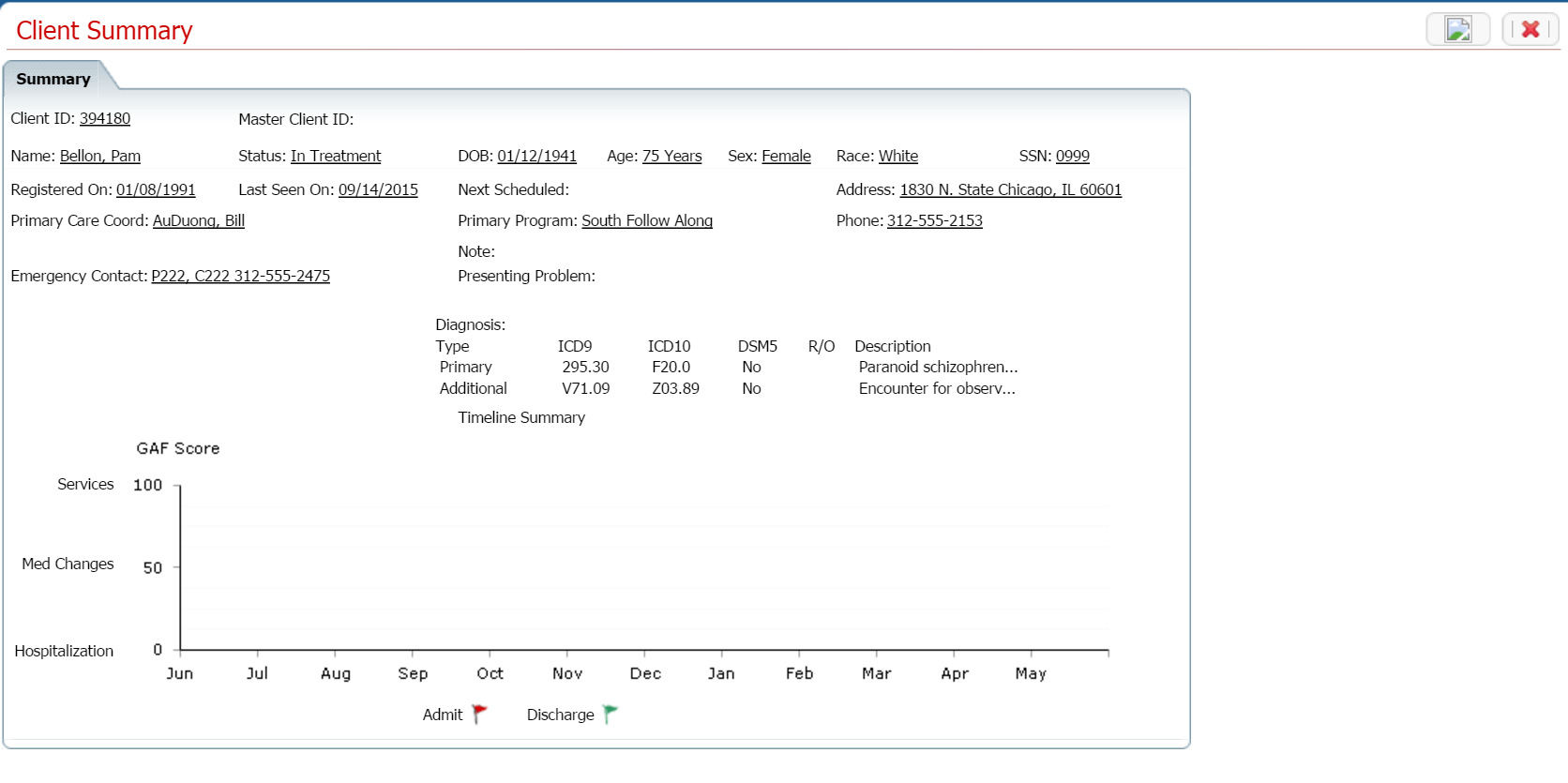
Notice that a Client tab is displayed to the right of the My Office tab. The tab displays the client's last name, first name and the client ID in parentheses.
![]()
Select Services from the Client banners.
The Services (#) window is displayed. View field definitions.
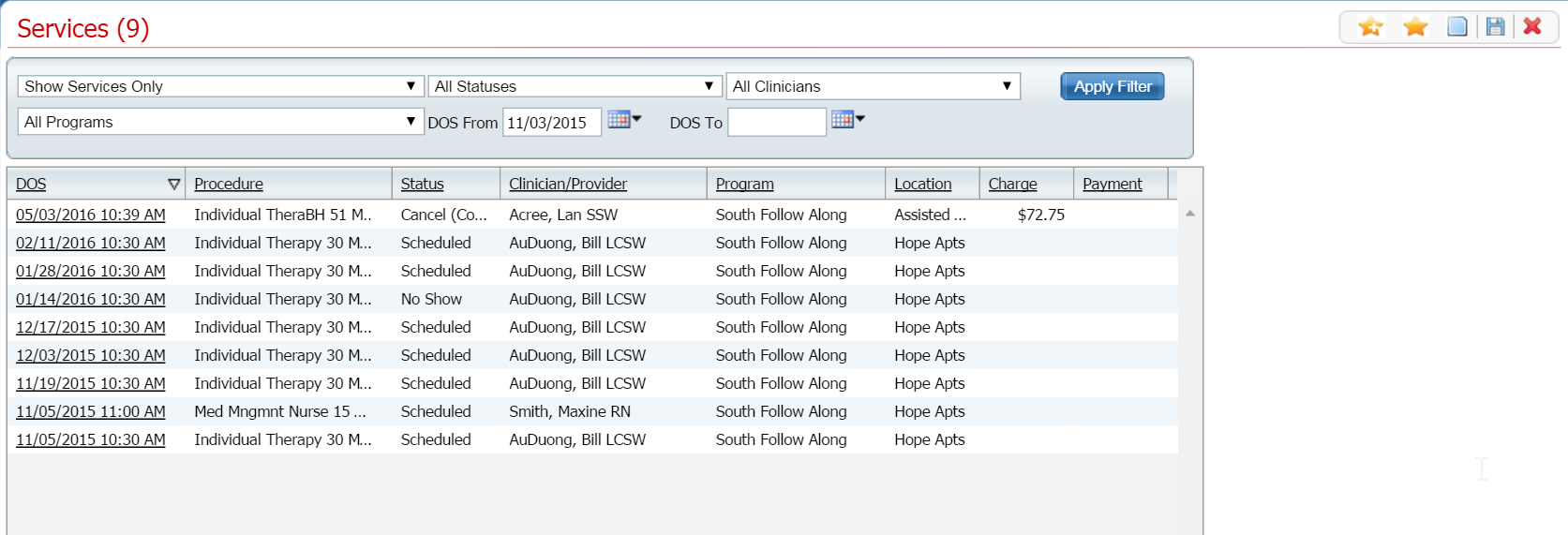
Filter the list to determine the records that are displayed. Tell me how...
To change an existing service, click on the date of service in the DOS column.
The Service Detail page is displayed with the Service Detail tab active.
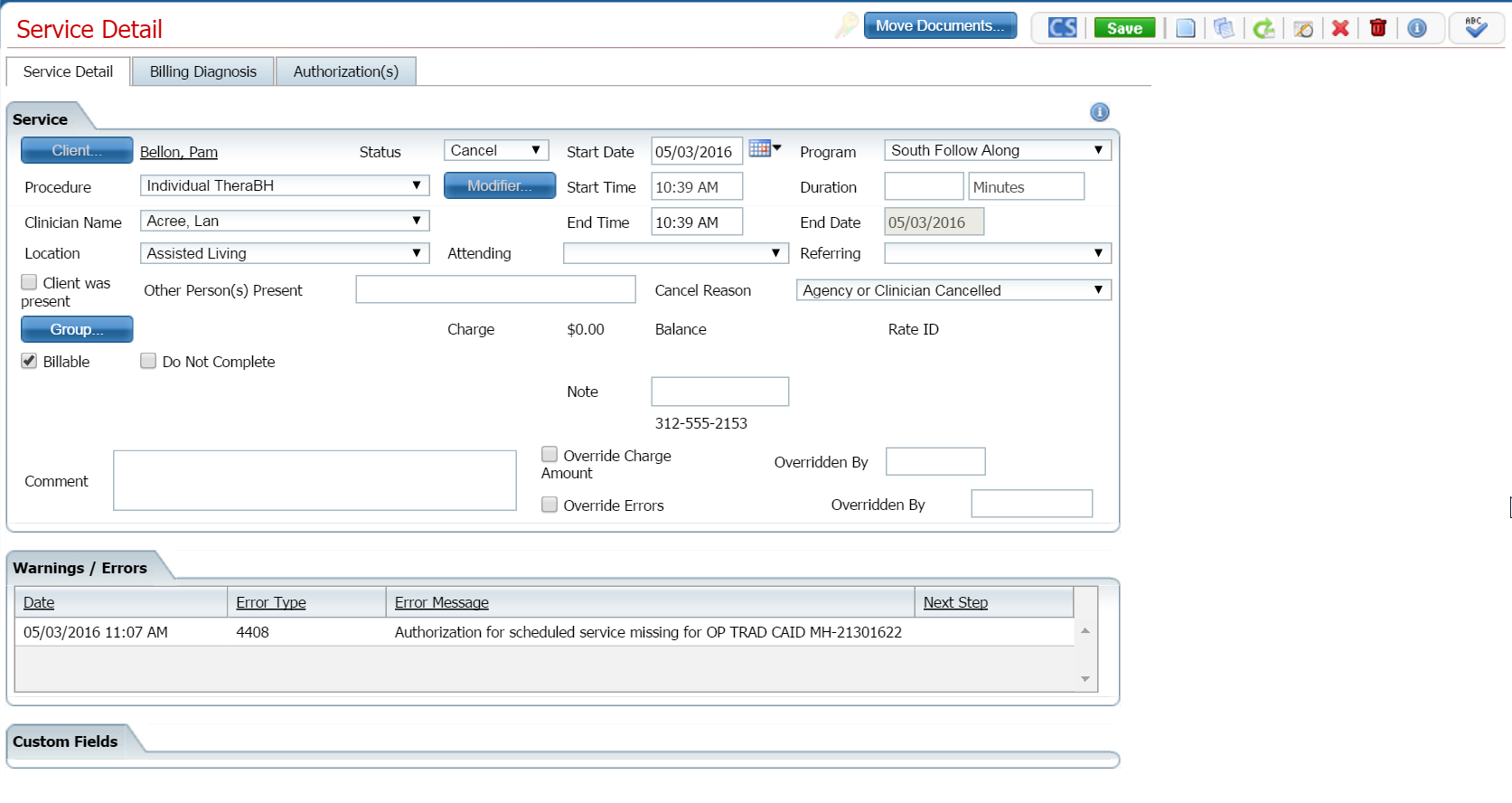
Make changes on the Service Detail tab for this service, if needed. View field definitions.
Click the Save button.
Click on the Billing Diagnosis tab to make it active.
The Billing Diagnosis tab is displayed.
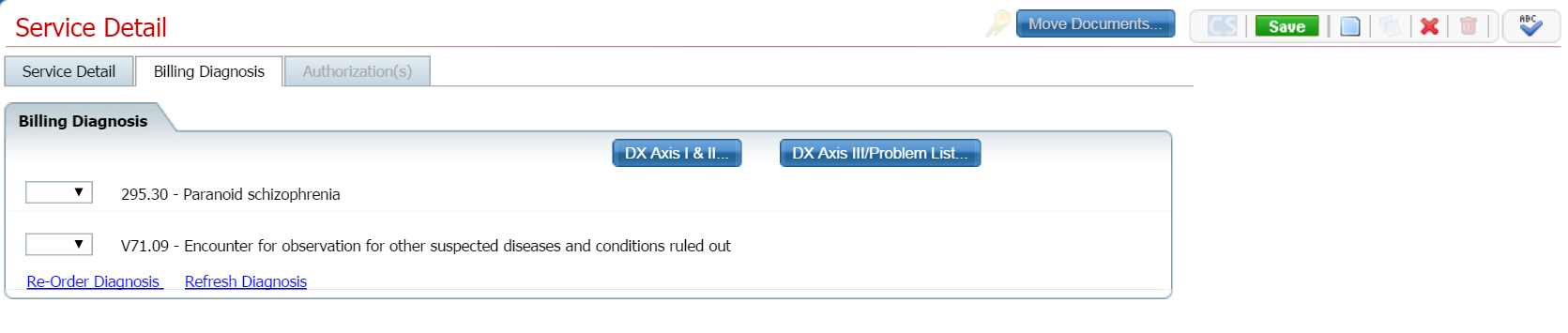
Make changes on the Billing Diagnosis tab for this service, if needed. View field definitions.
Click on the Save button.
If the Add-On Codes tab is present, click the Add-On Codes tab to make it active.
The Add-On Codes tab is displayed.
Make changes on the Add-On Codes tab, if needed. Tell me how... View field definitions.
Click the Authorization(s) tab to make it active.
The Authorization(s) tab is displayed.
_Tab.png)
Make changes on the Authorization(s) tab, if needed. View field definitions.
Click the Save button.
When
you are done making changes, click the Exit
icon ![]() to return to the Services
list page.
to return to the Services
list page.
You cannot delete a service that shows a status of Complete. Take care when deleting a service as deleting records can cause problems throughout the system and on billing procedures.
Display the client you want to work with.
To
display a client, click the Open
this Client drop down list ![]() .
.
Select the <Client Search> option.
The Client Search window is displayed. View field definitions.
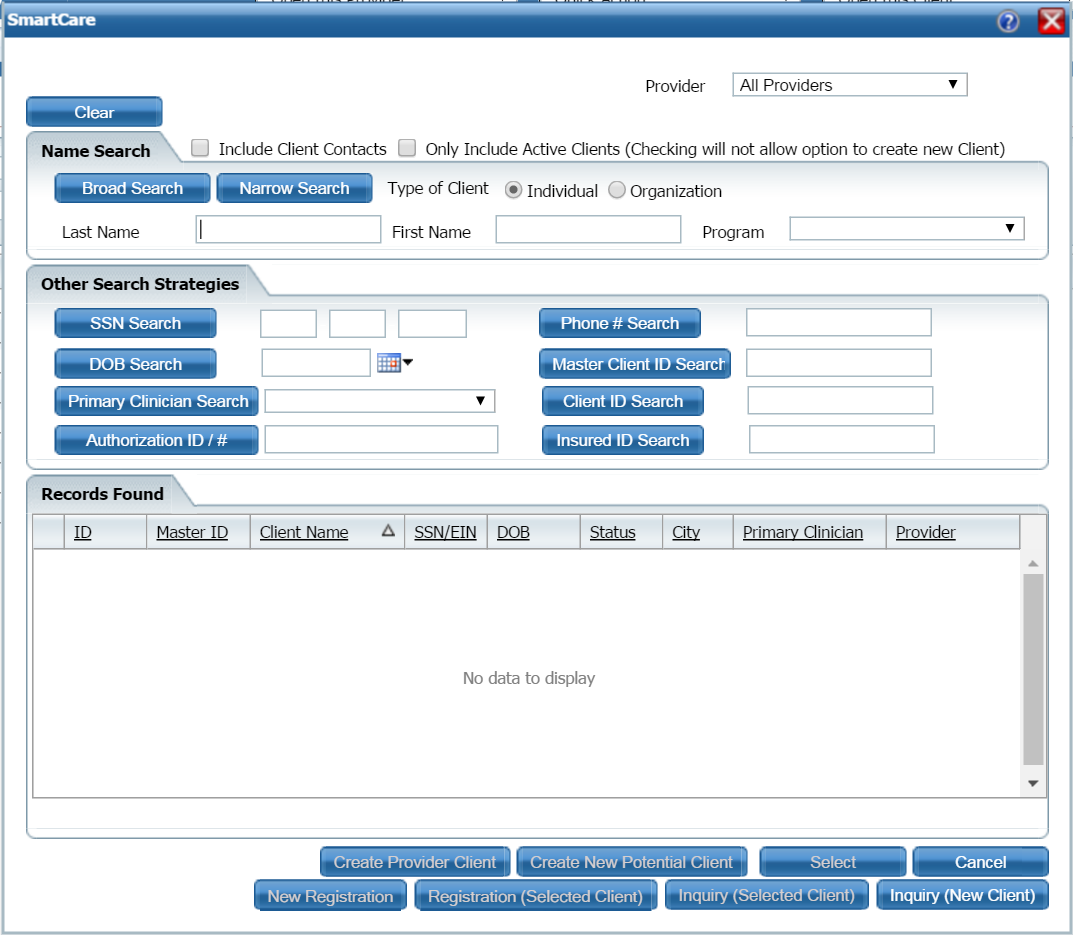
Search for the client you want. Tell me how...
When the client you want is displayed and selected, click the Select button.
The Client Summary page is displayed. View field definitions.
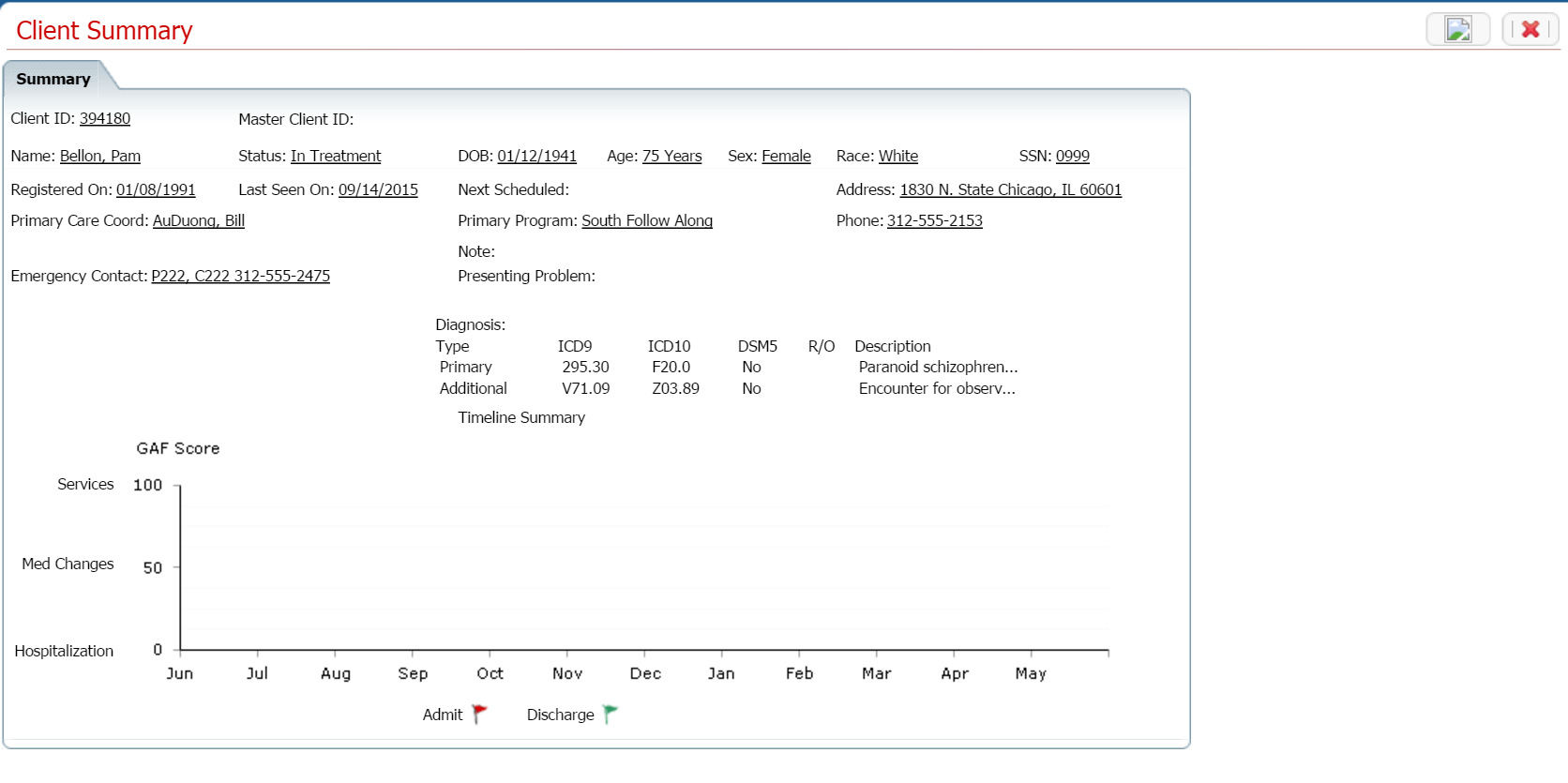
Notice that a Client tab is displayed to the right of the My Office tab. The tab displays the client's last name, first name and the client ID in parentheses.
![]()
Select Services from the Client banners.
The Services (#) window is displayed. View field definitions.
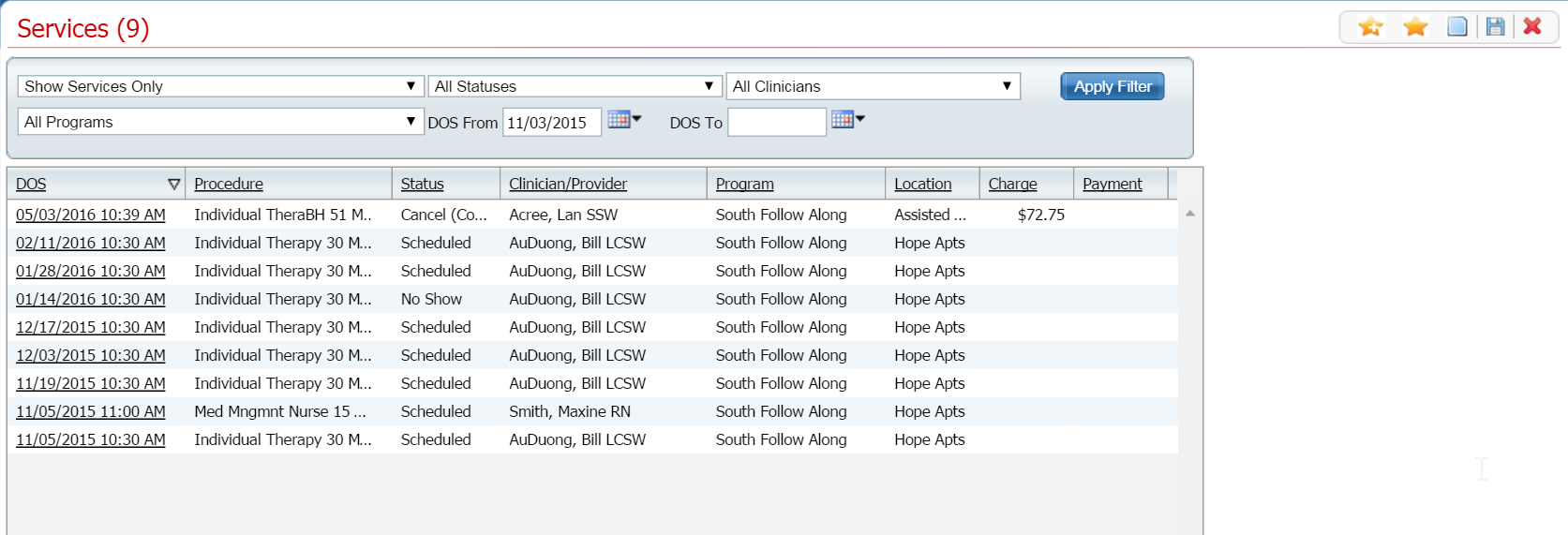
Filter the list to determine the records that are displayed. Tell me how...
To delete a service, click on the date of service in the DOS column.
The Service Detail page is displayed with the Service Detail tab active.
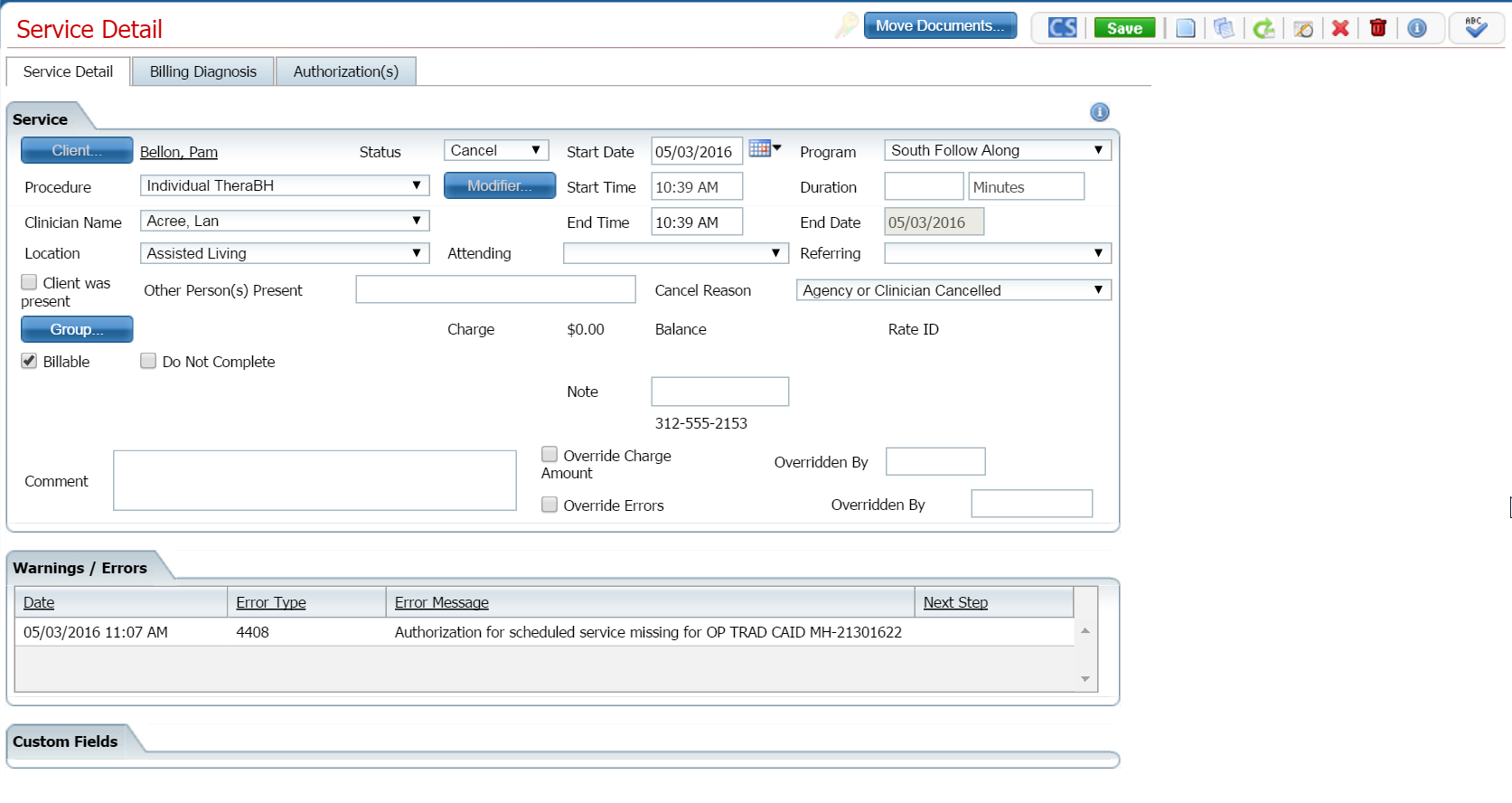
Click
the trash can  icon in the task bar.
icon in the task bar.
Click the Yes button in the Confirmation Message window.
Click
the Exit icon ![]() to return to the Services list page.
to return to the Services list page.
Why can't I access these screens?