When you click the Schedule Follow-Up
![]() icon on the Service
Detail page for a specific client, the My
Calendar page is displayed with the assigned staff member from
the service record that was displayed selected.
icon on the Service
Detail page for a specific client, the My
Calendar page is displayed with the assigned staff member from
the service record that was displayed selected.
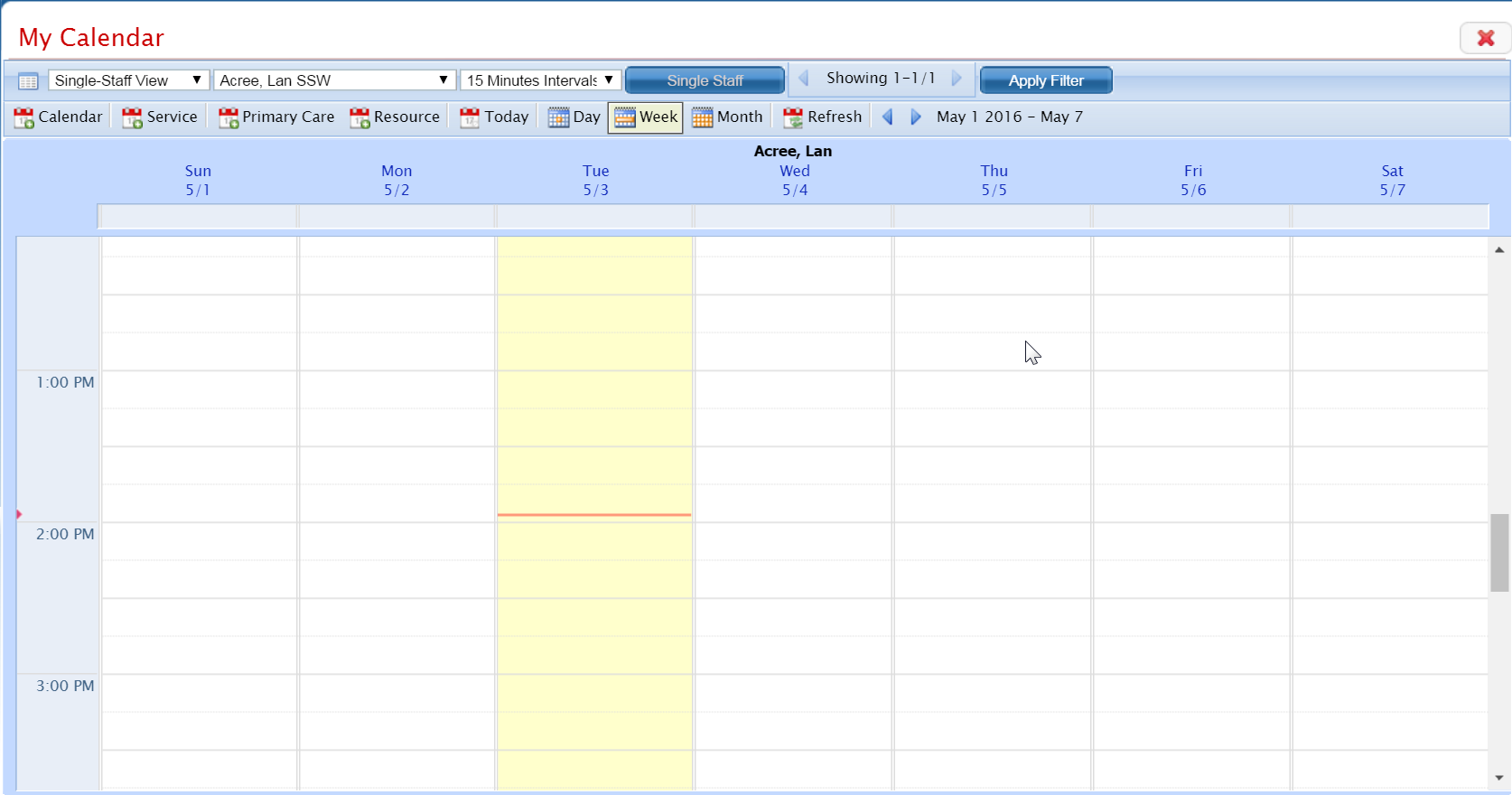
Find the date and time when you want to schedule a follow-up visit. Tell me how... View field definitions.
Change the intervals you view on the calendar, if desired. Tell me how...
Change the view of the calendar, if needed. Tell me how...
Click in the time slot on the day when you want to schedule the follow-up visit.
The New Entry Type window is displayed. View field definitions.
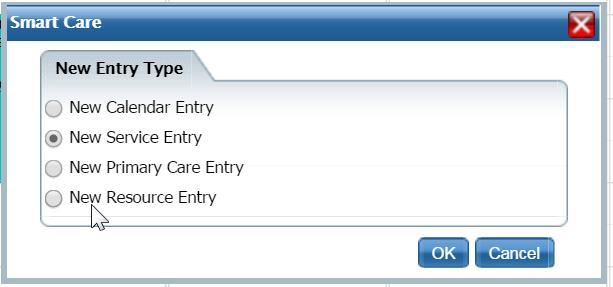
Select the New Service Entry option to schedule a follow-up visit.
Click the OK button.
The Service Detail page for the follow-up visit is displayed with the date and time you selected on the calendar.
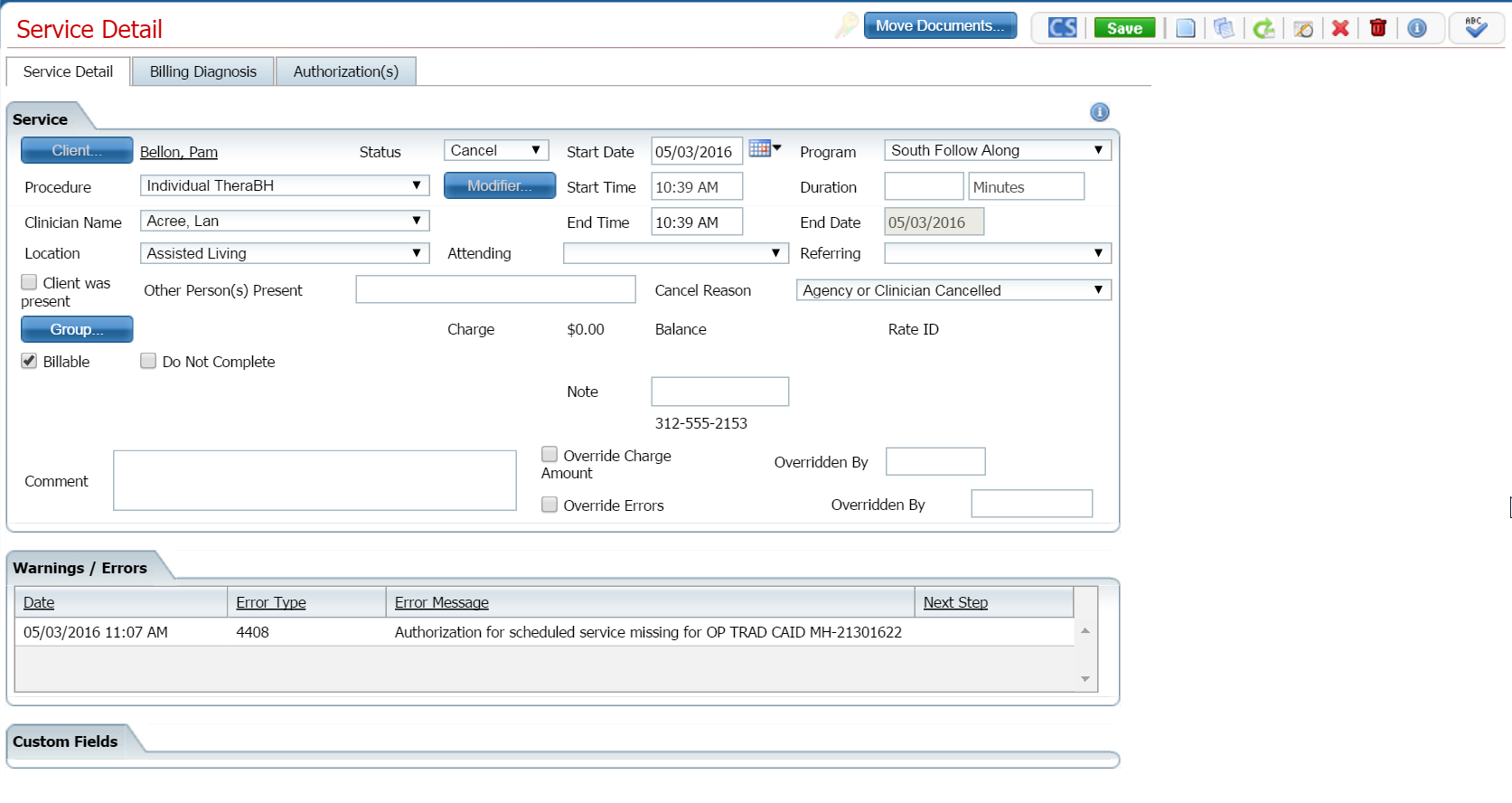
Make changes on the Service Detail page, if needed. Tell me how...
When the follow-up visit is complete, click the Save button in the task bar.
The icons in the task bar are activated and you can complete other procedures for this client related to services.
Click the Exit
![]() icon in the task bar to return to the Services list page.
icon in the task bar to return to the Services list page.